Thank you for your interest in Hi-Target. We will contact you soon.
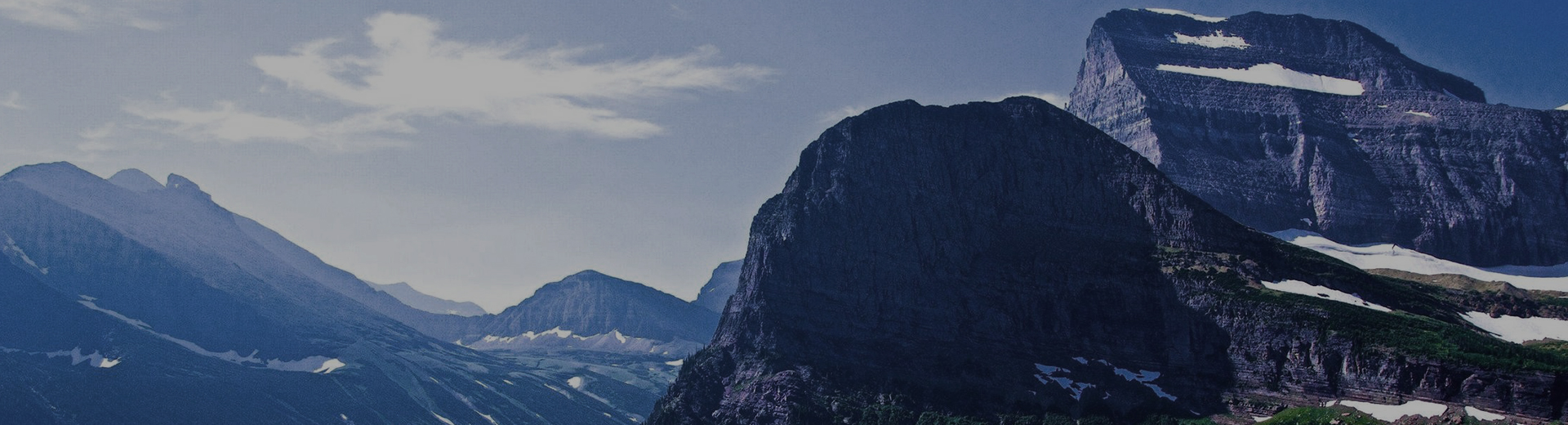
FAQ
-
Notice: The update operation only can be done in WindowsXP system.
1.Install the drivers.
2.Open the “MH ROM Update Utility” software to upgrade the system. -
Please refer to the bellow file.
-
1.Power off the decice and long press both power and vol+ keys to enter recovery mode.
2.Press the photo key to get the recovery interface.
3.Press the vol- or vol+ to chose the wipe data/factory reset items.
4.Press the power key to reset the system. -
Please refer to the bellow file.
-
1.Device Bluetooth connecting Start controller, connect GPS through Bluetooth.Click Add new device, search for Bluetooth device.Choose the number of the receiver, click Next and enter the pass code (1234). Then click Next.Click COM Ports,and then click New Outgoing Port.Select your receiver, click Next, choose a port, and then click Finish. 2.Software connecting Start Hi-Static software, click Connect, to connect your receiver.Set the right parameters.
-
1.Open the Hi-RTK software. 2.Get into the ” GPS ” software. 3.Connect the GNSS Receiver and click register. 4.Import the registration code.
-
Please refer to the bellow file
-
1.Insert the TF card (4G, 8G or 16G) in the Card Reader. 2.Format the TF card in the following way, select FAT32 in File system, then start format 3.After format the TF card, c opy the firmware FLASH.bin and m2LD.bin into the formatted TF Card 4.Install the SD card into QminiMP and put in the battery. 5.Then press the two keys in the left side and the power key to start the updating. When the scroll bar moves to 100%, then take out the SD card and power on the instrument.
-
1.Open SuvCE 2.Choose Equip ->Set Rover 3.The manufacture choose: NMEA GPS Receiver , and model choose: Generic As the figure 1 Shows 4.Then click Comms,Type choose Cable, port choose Com3 and Baud choose 19200 as the figure 2 shows. Then click OK 5.Open GPS power control software(a software), and click power on.as figure 3 Shows 6.Then the setup is OK, as figure 4 shows.
-
Qmini M3 BaudRate Setting Try to set the BaudRate to 19200 with the help of Hi – Q~~Tools~~Com Tool , and please remember that before you send the code, choose a right BaudR ate to show normal data without tick “Hex” , for example Figure 1 is incorrect , and the right one just shown like Figure 2 or Figure 3. And during choosing, we need to connect and close for each trying. After you got normal data please input code: $PSTMSET PAR,1102, 7 ,1 Click send then input $PSTMSAVEPAR. Click send
-
1.Run Hi-Net Server Software,to Tools Update with post diff result.
2.Mark on use log file, then click on change to enter Post-Processing interface.
3.Import Base raw data and Rover raw data. Input the known point coordinates of Base station.
4.Click onselect, create a file name for the result file, and then click on calculate,wait for finished. The program would process and generate a post-processed file (.log).
5.After processing finished, click on Add .prj to import Hi-Q project;then click on load and update, the processed result would apply to the project. -
1.Tool->Data Import.
2.Click Add->change (define the saving path)->Next.
3.Choose coordinate system. Add Predefined means you can use the one that you have defined. Then click OK .
4.Open the xbw file in Hi-Q.Click project(88 project for example)->Open file.
5.Find your .xbw File.
6.Then you finish.
 DISTRIBUIDOR CERCANO
DISTRIBUIDOR CERCANO PARTNER CENTER
PARTNER CENTER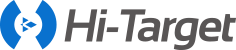
 MENÚ
MENÚ
 Español
Español
 GNSS RTK
GNSS RTK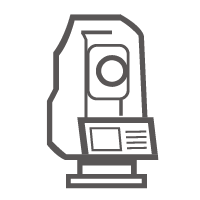 Óptico
Óptico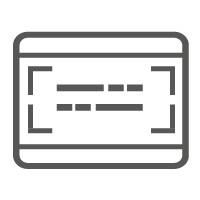 GIS
GIS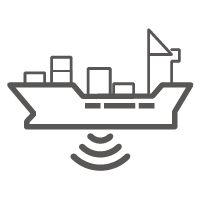 Hidrografía & Oceanografía
Hidrografía & Oceanografía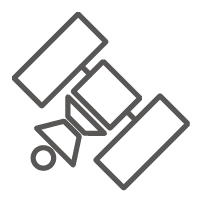 CORS & Posicionamiento Preciso
CORS & Posicionamiento Preciso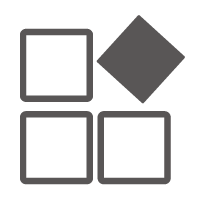 Software
Software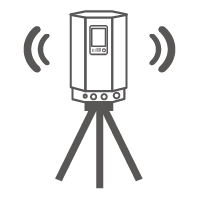 Laser & MMS
Laser & MMS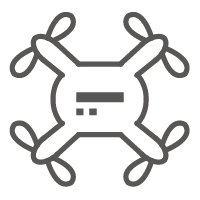 UAV
UAV
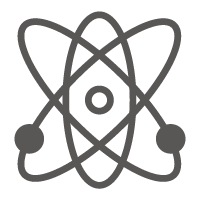 Infraestructura GNSS
Infraestructura GNSS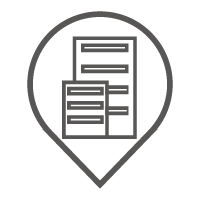 Posicionamiento en el Interior
Posicionamiento en el Interior Conducción Automática
Conducción Automática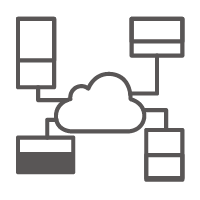 Monitoreo Automático
Monitoreo Automático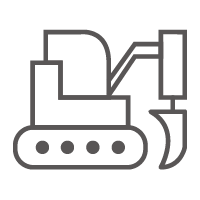 Control de Máquinaria
Control de Máquinaria Agricultura de Precisión
Agricultura de Precisión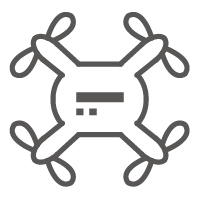 Equipos UAV de Precisión
Equipos UAV de Precisión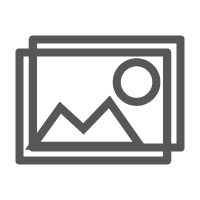 Mapeo Móvil
Mapeo Móvil Antena GNSS
Antena GNSS
 Topografía & Ingeniería
Topografía & Ingeniería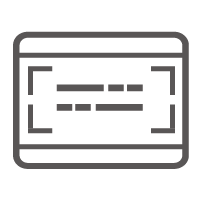 Sistema de Información Geográfica
Sistema de Información Geográfica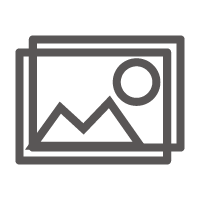 Escaneo 3D & Mapeo Aéreo
Escaneo 3D & Mapeo Aéreo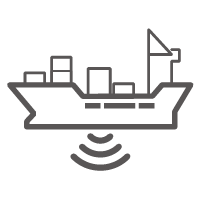 Producto Marino
Producto Marino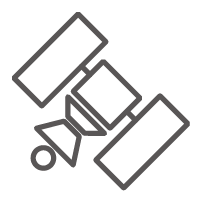 Servicio de Corrección Global
Servicio de Corrección Global
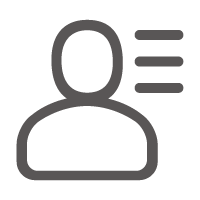 Partner Center
Partner Center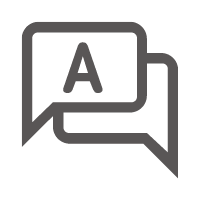 FAQ
FAQ
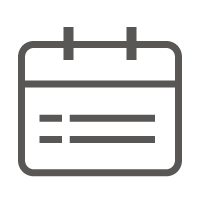 Próximos Eventos
Próximos Eventos Noticias
Noticias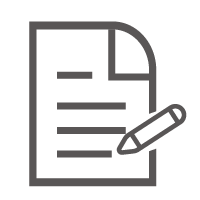 Boletín Informativo
Boletín Informativo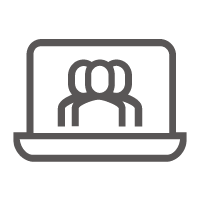 Webinar
Webinar
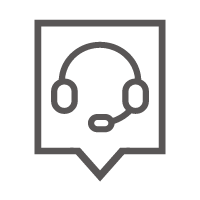 Acerca de Nosotros
Acerca de Nosotros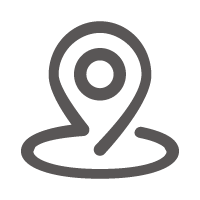 Distribuidores Cercanos
Distribuidores Cercanos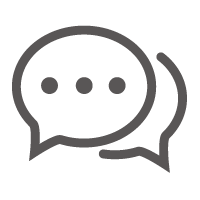 Enviar una Cotización
Enviar una Cotización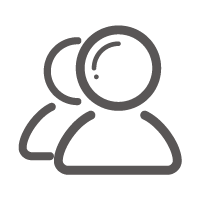 Socios Estratégicos
Socios Estratégicos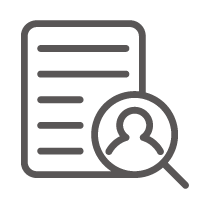 Únase a Nosotros
Únase a Nosotros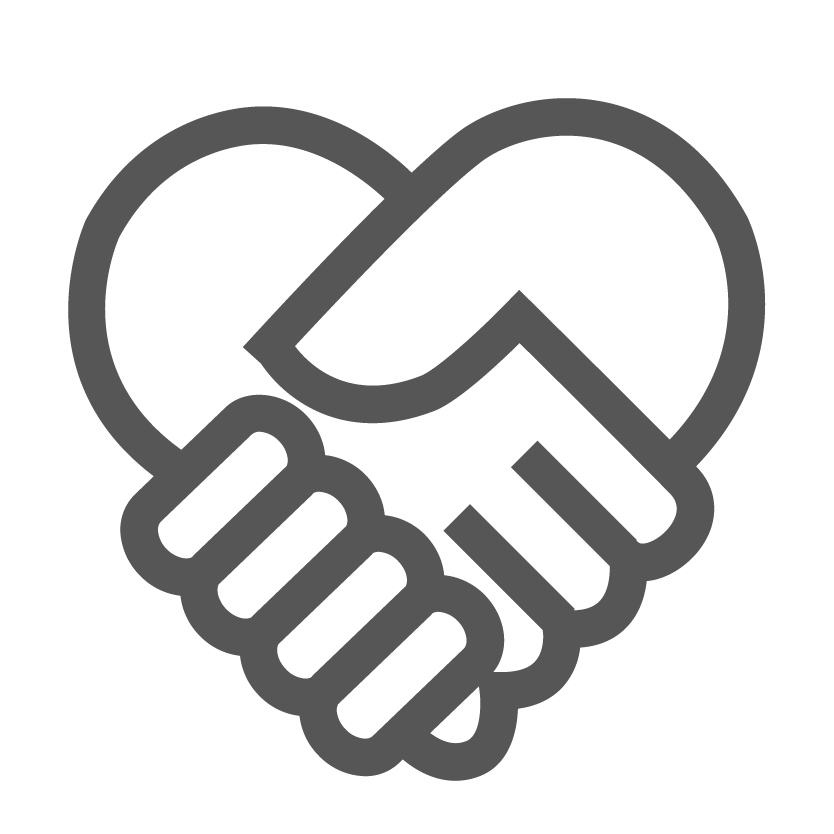 Hágase Socio
Hágase Socio
