Thank you for your interest in Hi-Target. We will contact you soon.
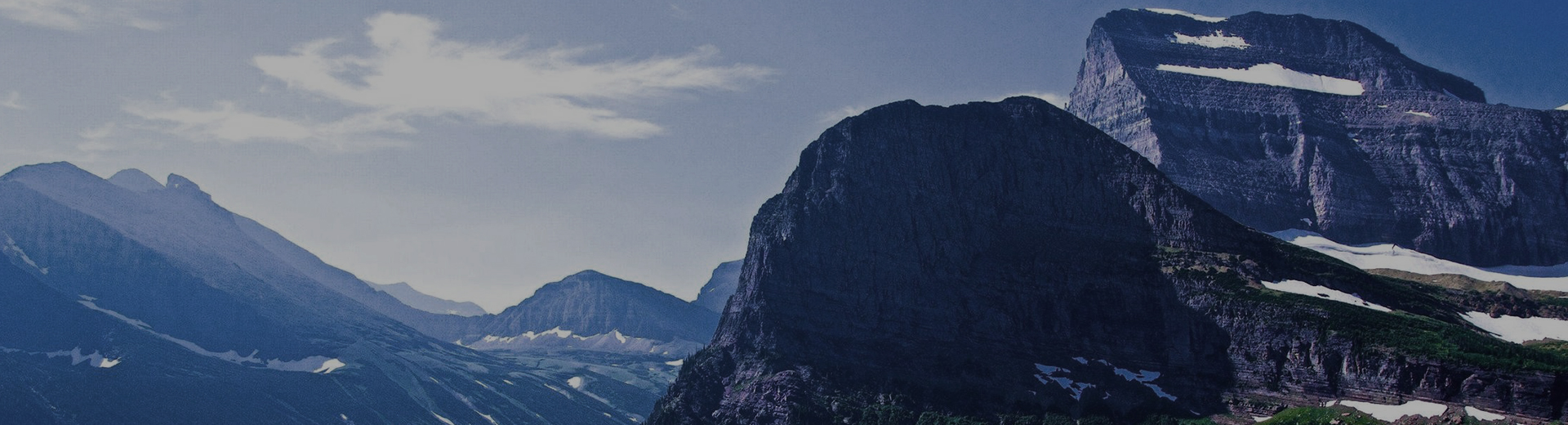
FAQ
-
1.Double click “My device”, then open “Windows” folder.
2.Double click to start this software :ModulePowerCtrl.
3.Click “WIFI” button to turn it on.
4.Go back to desktop, click Cross to set WIFI. -
Please refer to”attach file”as below
-
1.Device bluetooth connecting.
2.Software connecting. -
1.Connect the GNSS Receiver in Hi-RTK software. Then click “Information”to find the “Base&Static”.
2.Get into that interface, set the sampling interval, antenna height and file name.
3.Then click “Start” to collect the static data. -
1.Apply the result in the interface of “Adjust”.
2.Checkdatum in theProject Setting directory.
3.Save and apply while you creating a new project. -
Please refer to the bellow file.
-
1.Run Dial-Helper software,import a name in EntryName and new a connection.
2.Click “Set” button to set the parameters.If your country are available in the country list,select it and choose the telecom operator company.
3.If your country are not listed,you can edit your own.The APN and other parameters can be available in some websites or telecom operator.
4.Click Connect,it will prompt you Dial-up successful. -
1.Open the software, click Setting. Choose or input the corresponding parameters in Ellipsoid and Projection.
2.Click System and choose Coordinate Calculater to calculate the parameters.
3.Click add to ioport the points, the From means the source coordinate and the “To” means the local coordinate.Import the number of points according to your convert model and click save.
4.Chose the Convert Model and click Resolve.and apply.
5.Then coordinates will be converted to the local coordinates automatically while do survying. -
1.The RSP file is saved at the SurvCE installation covered directory.
2.Connect your handheld device to PC.
3.Program Files->SurvCE->Data,and you can find it. -
1.Download the .apk from our website ,then connect the Android (4.0 or higher) device to the computer and turn on USB storage , copy it to the device , then disconnect.
2.Open the file manager, find the .apk and click it to install. -
1.Double click the XT9 program and install it on Getac.Then you will see the bottom icon when entering.
2.if you want to enter the letters just change the entering mode to letter mode and then hide the soft keyboard by clicking bottom icon and then you can enter the letters.
3.if you want to enter the letters just change the entering mode to letter mode and then hide the soft keyboard by clicking bottom icon and then you can enter the letters. -
1.Open Hi-Net Server:Tools->Data Export,as figure1 shows.
2.Choose“Add”and find the data project that from Hi-Q saved.And then choose the .prj file,as figure2 and figure3 shows.
3.Then turn to convert interface, as figure 4 shows (You can also change the save path) , click “Next”, then conversion is done(as figure 5 shows ).
 DISTRIBUIDOR CERCANO
DISTRIBUIDOR CERCANO PARTNER CENTER
PARTNER CENTER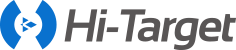
 MENÚ
MENÚ
 Español
Español
 GNSS RTK
GNSS RTK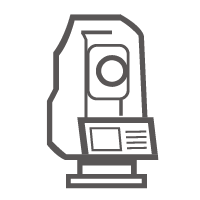 Óptico
Óptico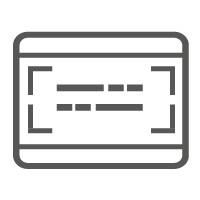 GIS
GIS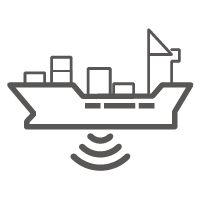 Hidrografía & Oceanografía
Hidrografía & Oceanografía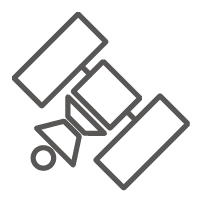 CORS & Posicionamiento Preciso
CORS & Posicionamiento Preciso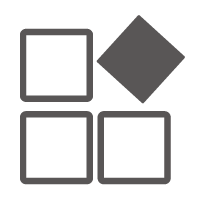 Software
Software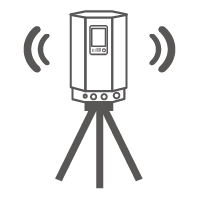 Laser & MMS
Laser & MMS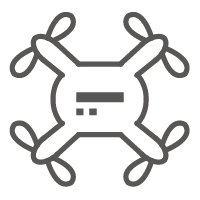 UAV
UAV
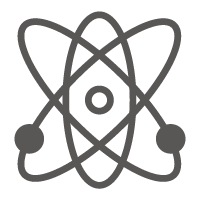 Infraestructura GNSS
Infraestructura GNSS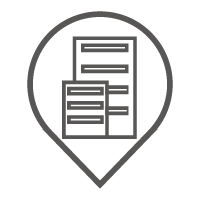 Posicionamiento en el Interior
Posicionamiento en el Interior Conducción Automática
Conducción Automática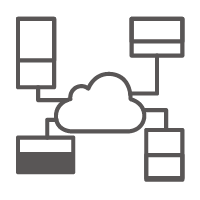 Monitoreo Automático
Monitoreo Automático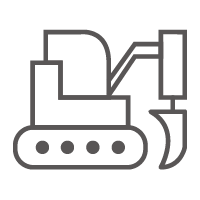 Control de Máquinaria
Control de Máquinaria Agricultura de Precisión
Agricultura de Precisión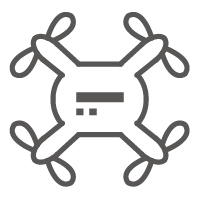 Equipos UAV de Precisión
Equipos UAV de Precisión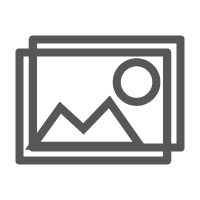 Mapeo Móvil
Mapeo Móvil Antena GNSS
Antena GNSS
 Topografía & Ingeniería
Topografía & Ingeniería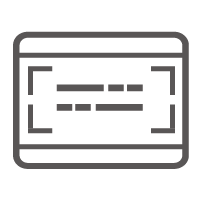 Sistema de Información Geográfica
Sistema de Información Geográfica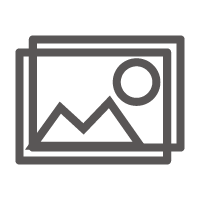 Escaneo 3D & Mapeo Aéreo
Escaneo 3D & Mapeo Aéreo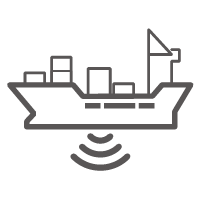 Producto Marino
Producto Marino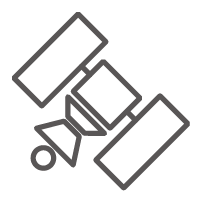 Servicio de Corrección Global
Servicio de Corrección Global
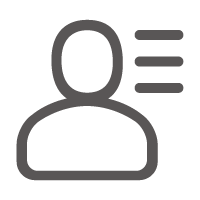 Partner Center
Partner Center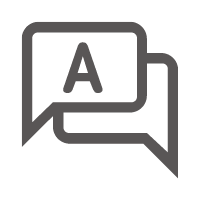 FAQ
FAQ
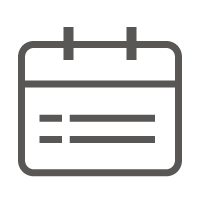 Próximos Eventos
Próximos Eventos Noticias
Noticias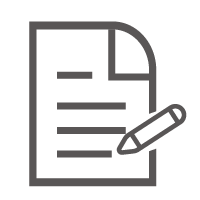 Boletín Informativo
Boletín Informativo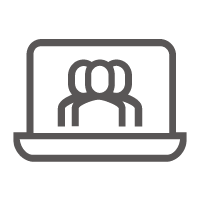 Webinar
Webinar
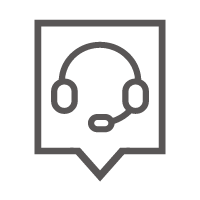 Acerca de Nosotros
Acerca de Nosotros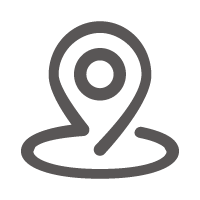 Distribuidores Cercanos
Distribuidores Cercanos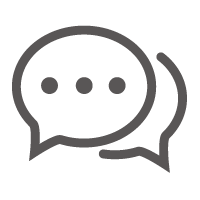 Enviar una Cotización
Enviar una Cotización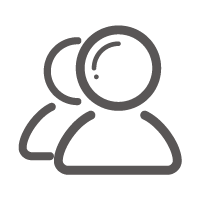 Socios Estratégicos
Socios Estratégicos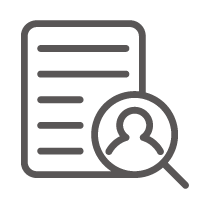 Únase a Nosotros
Únase a Nosotros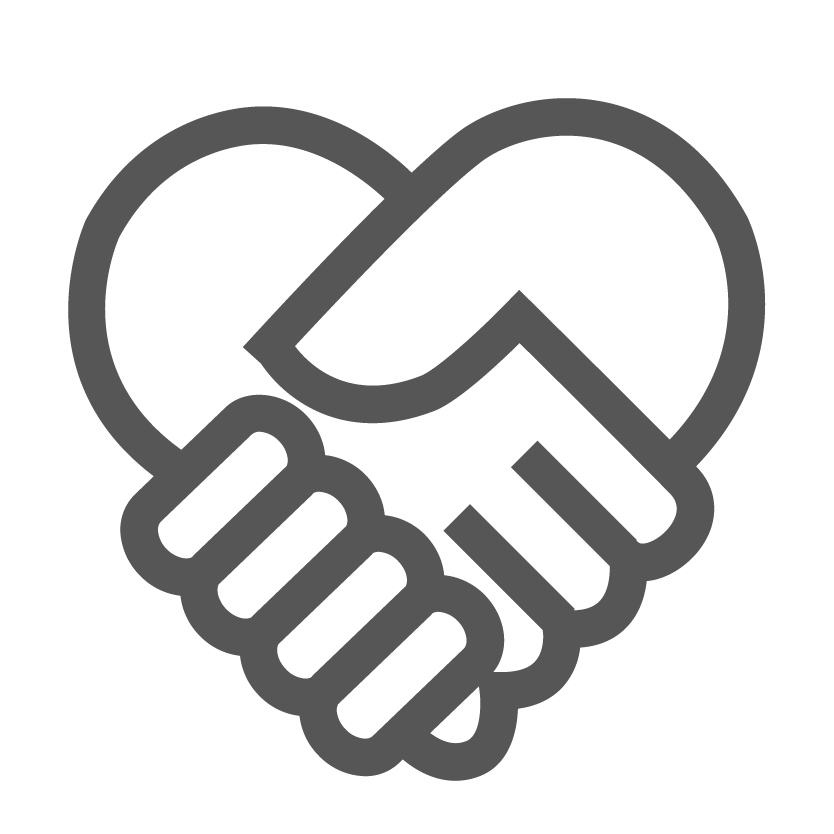 Hágase Socio
Hágase Socio
